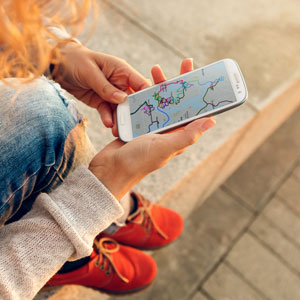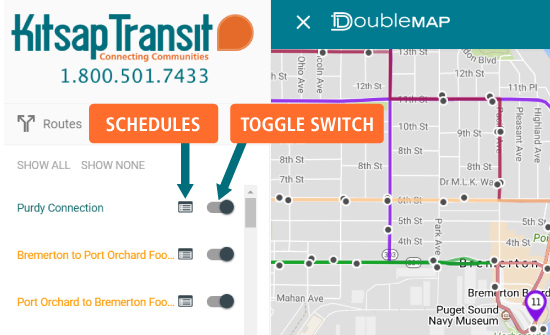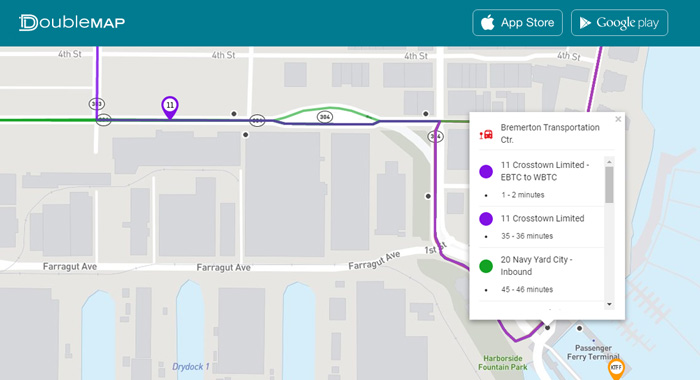RIDE KITSAP TRANSIT
Track My Ride
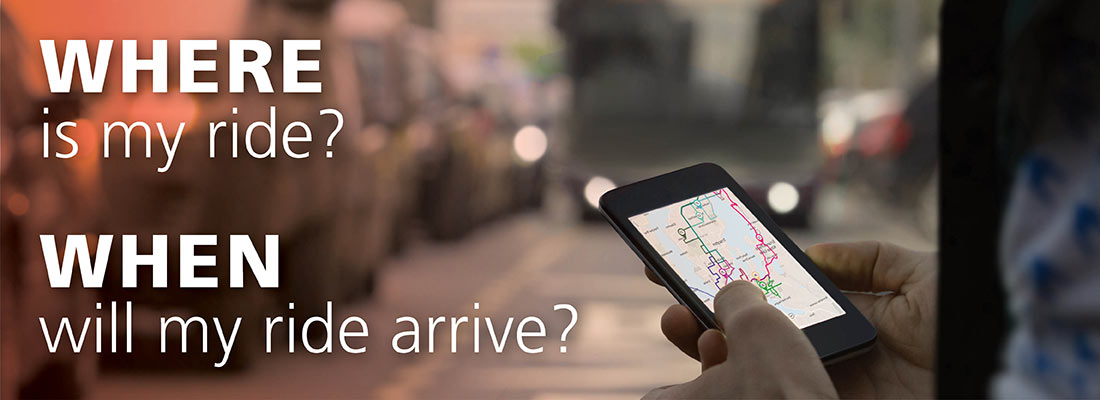
Track Your Ride
The Kitsap Transit Tracker by DoubleMap enables riders to track our bus and ferry arrivals in real time and see any routes that are operating at the moment. Our mobile app also displays the service areas for Kingston Ride and South Kitsap (SK) Ride. (To hail SK Ride or Kingston Ride in these service areas, you can open the TapRide app from the Tracker app's left navigation bar. The TapRide app must be installed on your smartphone.)
Get Started
|
|
From your computer
|
|
From your phone
Get the app for iPhone |
Using DoubleMap in a Web Browser
|
In the left navigation panel under "Routes," click "Show All" to see all routes on the map, or use the toggle switches to the right of the route names to show individual routes. Alternatively, click on “Show None” to hide all routes and use the toggle switch to turn on only those routes you want displayed. Next to the toggle switch is a link to the route’s current schedule. The left navigation panel also has a section called "Announcements," where you'll find a list of abbreviations used on the map. For example, BTC stands for Bremerton Transportation Center. You can subscribe to e-mail and text alerts for service changes from this tab, or provide app feedback, by clicking the corresponding links to these options. To zoom in or out on the map, click the "+" or "-" buttons in the lower right corner of the map, or scroll up or down with your mouse. You can watch a bus move on the map and see where it's headed along a given route. With the map zoomed in, transit stops appear as black dots. Click on a dot to bring up the Stop Detail menu, which shows the bus/ferry routes serving the stop, in what direction (i.e. "WB" for westbound), and how many minutes until the next bus is expected to arrive. |
|
Using the Kitsap Transit Tracker Mobile App
Watch our brief tutorial |
|
Navigate by Map
Once you open the application, you will see a full map of the Kitsap Transit buses and ferries currently in service. You can start tracking your favorite routes and stops three different ways. You can enable your location to find the stops closest to you, search for a route or stop by tapping the magnifying glass in the upper right hand corner of your screen, or zoom in and out of the map (using pinch gestures) to manually find your stop.
If you tap on a stop, its Stop Detail screen will pull up, which shows the bus or ferry routes that serve the stop and the estimated arrival time of the next applicable service. Tap the heart icon on the right to make it a Favorite Stop for quick access in the future, or tap the bell icon right next to it to set up a custom stop alert for a specific time of day.
If you tap on a bus, the app brings up a Bus Detail pane that shows the heading/direction (i.e. N for North, S for South, etc.), the vehicle number, and the route name. (On the iPhone app, tap on the route name to navigate to the Stop Selection screen.)
Navigate by Menus
Route Selection: By default, all Routes are shown on the map. To hide routes, tap the menu bar in the upper-left corner and select "Routes" (on Android) or "Select Route" (on iPhone) to navigate to the Route Selection screen (see images below). Tap on a toggle switch on the right side of the screen to hide an individual route from the map. Alternatively, tap “Show None” to hide all routes and use the toggle switch to turn on only those routes you want displayed. Once you have the routes turned on that you want to track, hit "Save" in the upper-right corner to save these preferences. (If that option is not shown on your phone, the app should remember your selections.)
Stop Selection: From the Route Selection screen, click on a route to switch to the Stop Selection screen. This screen has a full list of a route's scheduled stops and a link to the route's complete schedule on the Kitsap Transit website, which is accessible by tapping the calendar icon in the upper right corner. You also have the option of setting up a stop alert for a specific stop along a route by hitting the bell icon next to the calendar icon.
Stop Detail: Tapping on a stop on the Stop Selection screen will pull up the Stop Detail screen. At some locations, there is a stop on both sides of the street, indicated by the "Show opposite Bus Stop" command.
Route Selection |
Stop Selection
|
Stop Detail
|
|
Usage Tips
While the Kitsap Transit Tracker provides a bus's estimated arrival time at a stop, riders are advised to be at their stop five minutes before a departure. Riders also should be aware of several of the app's limitations and consult our FAQs for additional details.
|
|
Have Feedback?
We are working on improvements. If you have a suggestion, please fill out this form by clicking here.

 Routed Buses
Routed Buses On-Demand/Dial-A-Ride
On-Demand/Dial-A-Ride Worker/Driver
Worker/Driver Ferries
Ferries ACCESS & VanLink
ACCESS & VanLink Vanpool, Carpool, SCOOT
Vanpool, Carpool, SCOOT